I've normally worked in a team where each developer has his own feature branch. My current team instead has each developer working on his own fork. The reason for this is the main branch is not "polluted" with long-dead development.
In addition, squashing the commits (see below) means each feature only adds one commit to the main codebase.
Forking code
For a codebase with:
git clone FORK_TO
git remote add ARBITRARY_NAME FORK_FROM
git fetch ARBITRARY_NAME
git checkout -b ARBITRARY_BRANCH_NAME
git merge --allow-unrelated-histories ARBITRARY_NAME/master
git push --set-upstream origin ARBITRARY_BRANCH_NAME
Origins and aliases
Git's remote labels are just that - aliases for URLs of repositories. To see them, run:
git remote -v
"Remotes are like nicknames for the URLs of repositories - origin is one, for example." [SO]
By convention, "upstream generally refers to the original repo that you have forked ... origin is your fork: your own repo on GitHub, clone of the original repo of GitHub" [SO]
You can delete remote labels with:
Note that this cannot in itself damage your codebase.
Anyway, having forked from the main repository, you may want to add an alias like this:
git remote add upstream URL_OF_CODE_WE_FORKED_FROM
Briefly, "you have access to pull and push from origin, which will be your fork of the main ... repo. To pull in changes from this main repo, you add a remote, upstream in your local repo, pointing to this original and pull from it.
"So origin is a clone of your fork repo, from which you push and pull. Upstream is a name for the main repo, from where you pull and keep a clone of your fork updated, but you don't have push access to it.” [SO]
Merging from the main branch
You might first want to see what change you're pulling [SO] so do a:
git diff COMMIT_ID~ COMMIT_ID
This assumes the previous commit "squashed" their commits (see below). This makes the main fork cleaner.
You can checkout your personal main branch and run:
git pull upstream MAIN_BRANCH
or a:
git reset --hard upstream MAIN_BRANCH
rather than a rebase
You may sometimes have Git tell you that you are working on a detached head. What does this mean? “You are not on a branch (the commit is likely to be on multiple branches). You are checked out to a specific instance in the history… You are checked out to a specific commit.” [SO]
After doing this, your personal main branch has the team's changes and you can merge like usual.
If you really foul things up after pushing to your personal code base, fear not. You can rollback a commit with:
git revert THE_HASH_FOR_COMMIT_YOU_WANT_TO_FORGET
this will leave commit in the log though. See the line “less dangerous approach” here [SO].
Merging to the main branch
When pushing your code to the main branch, you can "squash" all the commits. This means that in the future, developers will just see the salient changes without all the commits that went to make that featuer.
You can squash commits with:
git rebase -i MAIN_BRANCH
You'll be asked to edit a file. Keep the first line and replace 'pick' in subsequent lines with 's'. Then:
git push -f origin YOUR_BRANCH
Now you're good to merge with the team's codebase, although you may not have privileges to do that...
Note: you might want to squash your code before merging changes from another branch as this makes any conflicts much easier to resolve.
Note: you might want to squash your code before merging changes from another branch as this makes any conflicts much easier to resolve.
Miscellaneous
Some people use fetch and some use pull. What's the difference? “In the simplest terms, git pull does a git fetch followed by a git merge.
"You can do a git fetch at any time to update your remote-tracking branches under refs/remotes// .
"This operation never changes any of your own local branches under refs/heads, and is safe to do without changing your working copy… A git pull is what you would do to bring a local branch up-to-date with its remote version, while also updating your other remote-tracking branches.” [SO]
Rolling back
How to rollback depends on what exactly you mean by rollings back (do you want a record of the abandoned commits or not? etc). The simplest way is to just checkout [SO] like:
git checkout HASH_OF_DESIRED_COMMIT .
and note that '.' at the end of the line. You can then git push origin HEAD:YOUR_BRANCH.
There are variants on this but this way will retain your history - which may or may not be what you desire. For instance, this line above will literally give you the code as it was at that point in time. If you want to re-apply any changes from other branches that you had previously pulled, Git will think this has already been applied and do nothing. Similarly, if you pull this branch into another that already has those changes, they will not be deleted just because the branch you're pulling from no longer has them. You need to revert.
Merges also cause a problem for revert. This is because when rolling back each commit, Git does not know by default which branch to continue rolling back in the event of it encountering a merge. you have to run something like git revert -m 1 YOUR_HASH..HEAD to revert. The -m 1 tells Git which branch to follow.
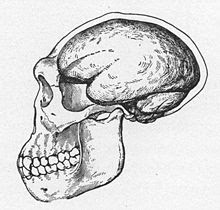
No comments:
Post a Comment