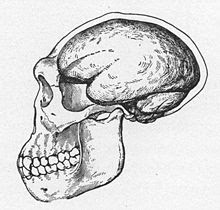It's that moment that everybody who auto updates their laptops fears: it doesn't work. My problem was that after logging in, the OS paused briefly and then sent me back to the login screen. Hmm.
In this situation, get a CLI prompt with CTRL-ALT-F3. Since we managed to get a login prompt and then failed, it's probably the video drivers. I checked and saw a message similar to this (segmentation fault) in /var/log/Xorg.0.log
Foolishly, I chose to rollback a recent kernel update by updating /etc/default/grub. This is a matter of setting GRUB_DEFAULT to a number indicating how many steps back you want (0 obviously uses the most recent). Don't forget to run sudo update-grub when you're done.
This was foolish as I had rolled back to a kernel version that before a recent BIOS update. Now, things were much worse as my laptop could not get past the BIOS screen. Great. Even trying holding down shift at boot time to allow me change kernels didn't work.
If you've bought a Dell (I have a Precision 7540, an ugly but decent machine), you'll be given a System Service Tag on the the invoice they've sent you. Give Dell this ID here and download a recovery ISO. I tried phoning Dell Support but they never got back to me.
Create a bootable USB using Startup Disk Creator. Naturally, you'll need another Ubuntu machine to do this.
As it happens, this startup disk just tries to install another version of Ubuntu which blew a bit of disk space but there was no reason to do this. I just dropped to a CLI with CTRL-ALT-F3 and saw what hard disks there were with fdisk -l, identified the partition that was clearly mine (at over 800gb) and mounted it with:
mount /dev/MY_DISK /mnt/old
(this SO answer proved invaluable). Now I can read my old disk. Good.
Now, I can rollback the change I made to my grub file and sudo update-grub again. But first, I needed to chroot that mounted disk to pretend it's running as my root file system. Don't forget to also mount other important mount points to make it look genuine. This SO answer will help.
Rebooting got me back to my original problem of not being able to run XServer. The solution was: keep the kernel and rollback the graphics driver updates with a third SO answer here. For me, this was sudo apt-get purgeing all things NVIDIA and running sudo apt-get install nvidia-driver-430 (the driver version may be different for you).
Rebooting once more got my system back but c'mon you guys at Dell and Ubuntu - don't break my system. That's a few hours I won't get back.