This proved surprisingly hard but the take-away points are:
- A Kubernetes service account must be given permissioned to access AWS infra structure
- The Kubernetes cluster needs AWS specific pods to configure the K8s ingress such that it receives traffic from outside the cloud
- The ingress is where the SSL de/encryption is performed.
- Creating the certificate is easy when using the AWS web console and there you just associate it with the domain name.
The recipe
The following steps assume you have an ingress and a service already up and running. I did the mapping between the two in Terraform. What follows below is how to allow these K8s primitives to use AWS so they can be contacted by the outside world.
You need to associate an OpenID provider with the cluster and create a Kubernetes service account that is permissioned to use the AWS load balancer. Note that lines that are predominantly Kubernetes are blue and AWS lines are red.
eksctl utils associate-iam-oidc-provider --cluster $CLUSTERNAME --approve
curl -o iam_policy.json https://raw.githubusercontent.com/kubernetes-sigs/aws-load-balancer-controller/main/docs/install/iam_policy.json
aws iam create-policy --policy-name AWSLoadBalancerControllerIAMPolicy --policy-document file://iam_policy.json
eksctl create iamserviceaccount --cluster $CLUSTERNAME --namespace kube-system --name aws-load-balancer-controller --attach-policy-arn arn:aws:iam::$AWS_ACCOUNT_ID:policy/AWSLoadBalancerControllerIAMPolicy --approve
kubectl describe sa aws-load-balancer-controller -n kube-system # check it's there
Then you need to configure Kubernetes to use the AWS load balancer.
helm install aws-load-balancer-controller eks/aws-load-balancer-controller -n kube-system --set clusterName=$CLUSTERNAME --set serviceAccount.create=false --set serviceAccount.name=aws-load-balancer-controller
However, I could see my replicasets were failing when I ran:
kubectl get rs -A
with something like:
Type Reason Age From Message
---- ------ ---- ---- -------
Warning FailedCreate 67s (x15 over 2m29s) replicaset-controller Error creating: pods "aws-load-balancer-controller-68f465f899-" is forbidden: error looking up service account kube-system/aws-load-balancer-controller: serviceaccount "aws-load-balancer-controller" not found
and there are no load balancer pods.
So, it seemed I need to:
kubectl apply -f aws-lbc-serviceaccount.yaml
where aws-lbc-serviceaccount.yaml is:
apiVersion: v1
kind: ServiceAccount
metadata:
name: aws-load-balancer-controller
namespace: kube-system
annotations:
eks.amazonaws.com/role-arn: arn:aws:iam::AWS_ACCOUNT_ID:role/AmazonEKSLoadBalancerControllerRole
labels:
app.kubernetes.io/component: controller
app.kubernetes.io/name: aws-load-balancer-controller
app.kubernetes.io/instance: aws-load-balancer-controller
The pods were now starting but quickly failing with errors like:
{"level":"error","ts":"2025-11-21T17:31:22Z","logger":"setup","msg":"unable to initialize AWS cloud","error":"failed to get VPC ID: failed to fetch VPC ID from instance metadata: error in fetching vpc id through ec2 metadata: get mac metadata: operation error ec2imds: GetMetadata, canceled, context deadline exceeded"}
We can set it with:
helm upgrade aws-load-balancer-controller eks/aws-load-balancer-controller --namespace kube-system --set clusterName=$CLUSTE_NAME --set vpcId=$VPC_ID --set serviceAccount.create=false --set serviceAccount.name=aws-load-balancer-controller
and now the pods are running.
However, my domain name was still not resolving. So, run this to get the OIDC (OpenID Connector) issuer:
aws eks describe-cluster --name $CLUSTERNAME --query "cluster.identity.oidc.issuer" --output text | sed -e "s/^https:\/\///"
Note that this value changes every time the cluster is created.
Then run:
aws iam create-role \
--role-name ${IAM_ROLE_NAME} \
--assume-role-policy-document file://lbc-trust-policy.json
where lbc-trust-policy.json is:
{
"Version": "2012-10-17",
"Statement": [
{
"Effect": "Allow",
"Principal": {
"Federated": "arn:aws:iam::AWS_ACCOUNT_ID:oidc-provider/OIDC_ISSUER"
},
"Action": "sts:AssumeRoleWithWebIdentity",
"Condition": {
"StringEquals": {
"OIDC_ISSUER:aud": "sts.amazonaws.com",
"OIDC_ISSUER:sub": "system:serviceaccount:kube-system:aws-load-balancer-controller"
}
}
}
]
}
Get the ARN of that policy:
POLICY_ARN=$(aws iam list-policies --scope Local --query "Policies[?PolicyName=='AWSLoadBalancerControllerIAMPolicy'].Arn" --output text)
Create the role:
aws iam create-role --role-name AmazonEKSLoadBalancerControllerRole --assume-role-policy-document file://lbc-trust-policy.json
attach the policy:
aws iam attach-role-policy --role-name AmazonEKSLoadBalancerControllerRole --policy-arn ${POLICY_ARN}
then inform the cluster:
kubectl annotate serviceaccount aws-load-balancer-controller -n kube-system eks.amazonaws.com/role-arn="arn:aws:iam::AWS_ACCOUNT_ID:role/AmazonEKSLoadBalancerControllerRole" --overwrite
If you're logging the aws-load-balancer-controller-XXX pod, youll see it register this change if you restart the ingress with:
kubectl rollout restart deployment aws-load-balancer-controller -n kube-system
then check its status with:
kubectl describe ingress $INGRESS_NAME
Note the ADDRESS. It will be of the form k8s-XXX.REGION.elb.amazonaws.com. Let's define it as:
INGRESS_HOSTNAME=$(kubectl get ingress $INGRESS_NAME -o jsonpath='{.status.loadBalancer.ingress[0].hostname}')
aws elbv2 describe-load-balancers --query "LoadBalancers[?DNSName=='INGRESS_HOSTNAME'].CanonicalHostedZoneId" --output text --region $REGION
Registering domain in Route 53
Create the A type DNS entry with:
HOSTED_ZONE_ID=$(aws route53 list-hosted-zones-by-name \
--dns-name $FQDN \
--query "HostedZones[0].Id" --output text | awk -F'/' '{print $3}')
aws route53 change-resource-record-sets --hosted-zone-id "$HOSTED_ZONE_ID" --change-batch file://route53_change.json
where route53_change.json is:
{
"Comment": "ALIAS record for EKS ALB Ingress",
"Changes": [
{
"Action": "UPSERT",
"ResourceRecordSet": {
"Name": "FQDN",
"Type": "A",
"AliasTarget": {
"HostedZoneId": "YOUR_HOST_ZONE_ID",
"DNSName": "INGRESS_HOSTNAME",
"EvaluateTargetHealth": false
}
}
}
]
}
After a few minutes, you'll see that IP address of the domain name and INGRESS_HOSTNAME are the same.
You can create your own hosted zone with:
aws route53 create-hosted-zone --name "polarishttps.emryspolaris.click" --caller-reference "$(date +%Y-%m-%d-%H-%M-%S)"
but this can lead to complications.
"Public-hosted zones have a route to internet-facing resources and resolve from the internet using global routing policies. Meanwhile, private hosted zones have a route to VPC resources and resolve from inside the VPC." - AWS for Solution Architects, O'Reilly
Certificate
We've now linked the domain name to an endpoint. Now we need to create a certificate. I did this through the AWS web console and after just a few clicks, it gave me the ARN.
You might need to wait a few minutes for it to become live but you can see the status of a certificate with:
aws acm describe-certificate --certificate-arn "$CERT_ARN" --region eu-west-1 --query "Certificate.Status" --output text
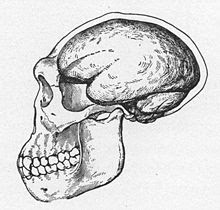
No comments:
Post a Comment